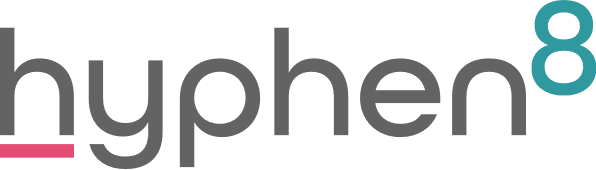How to Move to Lightning
This is the second blog in our “Making the move to Lightning” series, for more blogs in the series please Read our other Blogs.

The move to lightning can be daunting, and it can be made worse by how much customisation has gone into your Salesforce Instance. In this blog, we aim to provide you with a few easy to follow steps to get you heading in the right direction, and hopefully feeling better about your Lightning Migration.
Do Your Research
It helps if you know what Lightning has to offer, and how it works. Both Lightning and Classic have features which the other does not. It is wise to compare the two interfaces, that way, you will know which functionality that you currently use in classic, is available within Lightning, and if it is not, identify features which can replicate such functionality.
Most often, if a piece of functionality is not available in Lightning, it can be replicated. If this is not the case, then the option to revert back to the Classic interface can remain, for those few tasks.
Compare Lightning and Classic here.
Utilise Trailhead
Salesforce’s online learning platform Trailhead has a plethora of information for making the move to lightning, this Trailmix is a great starting point. Lightning Experience Basics.
If you decide you want more in-depth steps on migrating to Lighting, then this Trail is a good fit. The Make the Move to Lightning Experience Trail offers the necessary basic steps to migrating to Lightning, however, it can not guide you through any major Programmatic or Customisation migration steps.
Find the right team
You can’t do this all by yourself so make sure you have the right team supporting you. You may need to have a team of various stakeholders with a senior decision maker on the team, this not only helps if there are any costs involved but with executive buy in the project becomes your organisations project.
Testers are a key part of ensuring that all areas are working as they should. Try to include users who typically user different areas of the system to ensure you get a full system test. It is best to do this in a Sandbox before deploying to Production, and then another final test once the changes have been deployed.
Quality Reviewers – ensure to have at least one person with good experience of the system, and with Salesforce Best Practices to review the changes that have been made to the system for the transition and ensure that they have been implemented in such as way to follow best practices and that they achieve the same functionality as the original item.
Developers – if your org has any kind of JavaScript based button, Custom Apex Code or Visualforce, then the chances are that some technical changes will be required. Developers hold the necessary skills to make these transformations happen.
Review Packages & Integrations
If your Salesforce Instance utilises any Appexchange Packages, it is worth testing these in a Sandbox where Lightning has been activated to verify that they work as expected. Not all Appexchange Packages, or 3rd Party Packages are compatible with Lightning. If this is found to be the case, then an alternative Lightning Ready Package will need to be identified, or a workaround created.
Likewise, if your Instance has any Integrations, it is worth reviewing these to ensure that they behave as expected within the Lightning Interface.
Try Lightning In a Sandbox
Don’t be tempted to just switch lightning on and see what happens in your production environment, this may mean that important features don’t work.
Try testing lightning in one of your Sandbox environments. This means you can check out features and have a “play”. If Sandboxes are new to you, check out this Trailhead module.
It is recommended that you do all of your Lightning Migration activities in a sandbox first. Test the changes, and once you and your team are happy everything is working as expected, you can then deploy these to the Live Production Environment.
Utilise Existing Tools
There are numerous tools available our there to help with the Migration to Salesforce.
For instance, if you have been working in Classic for some time, it is likely that you have built up some Notes, Attachments and Documents. Whilst you can still work around these in Lightning by keeping the Notes & Attachments Related List on display, to use Lightning as it was intended to be used, more smoothly and take advantage of some Lightning Features, it is recommended that Notes and Attachments be converted to Lightning Files.
To do this manually would take considerable time and multiple Data Loads. Utilizing a readily available tool called Magic Mover for Notes And Attachments to Lightning Experience can help you through the process declaratively.
There are also other alternative 3rd Party products out there.
There are multiple tools provided within the Migration Assistant, and across the web which can assist with multiple aspects of Migrating to Lightning.
Always research if you are unsure, and if something is out of your grasp, then do contact the Hyphen8 Team and we will be more than happy to work with you on your Lighting Transition project.
Run The Lightning Experience Transition Assistant
The Lightning Experience Transition Assistant is a fantastic tool for finding out the compatibility for your change to lightning. In this tool there is the option to ‘Check Readiness’ for Lightning Experience. The Readiness Check will look at elements such as custom code, buttons, Javascript and Visualforce Pages and suggest any appropriate actions that need to be taken in order to become lightning ready.
To run the Lightning Readiness Checker, simply follow these steps:
- Go to Setup
- Select Get Started on the left hand side within the Lightning Experience Transition Assistant section
- Select Go to Steps on Path 1
- Under section 2, select Check Readiness
This will run a report on your Salesforce Instance and mail this to you once complete.
The Transition Assistant contains many tools, documentation and videos regarding the Transition. These are fantastic tools to have. Unfortunately, the Transition Assistant cannot provide the expertise for manually converting any custom functionality, such as Apex Code, Visualforce Pages, Integrations and Appexchange Packages.
If you run the readiness check and realise you need help to change elements in order to become lightning ready, then the team at Hyphen8 are ready to help.
Review your Users
By this, we mean check to see what Internet Browsers your users are using and whether they are compatible with Salesforce Lightning. This information is provided by the Transition Assistant output, and can also be reported on.
This link details the Browsers and their versions which are compatible with Salesforce Lightning.
Take out the Trash
Your Lightning Transition process identifies as the perfect opportunity to take out the trash.
As you are reviewing your whole Salesforce Instance during this process, it poses as the perfect opportunity to identify any redundant object, components or functionality that are no longer required or redundant. List these items as you go, run them past your team and set aside time to clear them out and regression test for impact. A clean instance is a happy instance.
Ask for Help
If you love lightning but feel a transition is too much to take on, the team at Hyphen8 are here to help. The team are experienced in lightning Transitions and can make the changes and the transition for you.
For more information please Contact The Team