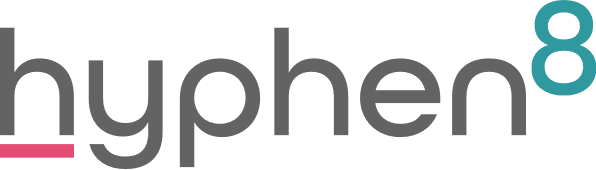Grant-making on Salesforce – Analytics
In the final part of this blog series on how to transform your grant-making with Salesforce, I will be considering how grant-makers can track and analyse data.
One of the main frustrations of their current processes that we hear from grant-makers is how time-consuming it is to pull together reports – whether it is for internal reviews, fund-holders or Trustees. Using Salesforce as the single source of all data (no longer any need to create spreadsheets as workaround), you can be in charge of creating and editing your data outputs. I will share some ideas of how grant-makers can use the 3 main types of data output; list views, reports and dashboards. (Note: references to data record names are based on data model used in grantFlex, our application for grant-makers).
List views
List views are one of my favourite features of Salesforce, allowing you to filter a list of records that meet your specified criteria and choose which fields to display in columns. More importantly, a list view allows you to edit certain types of fields for a single or multiple selected records quickly (note – more than one record type is present, a single record type must be specified in the filter criteria for this to work).
This is a fantastic way for Grant Managers and Finance users to view a snapshot of the records they are working on throughout the grant lifecycle – below are some examples:
- Filter all Funding Requests associated with a specific Fund/Programme or Panel Meeting to mass update picklists such as status and recommendations
- Filter all active Fund records to view current balance and total grants committed
- Filter all Requirements (including progress reports) by status and due dates to see which ones are overdue or completed
- Filter all Funding Payments by status to see which ones are approved for payment and ready to be processed by finance
- Use an editable list view as a data cleansing tool to identify records where key fields are not populated
- Filter all ‘my’ owned funding requests and apply different status criteria and dates for a quick view of your current workload
Reports
Salesforce comes with impressive and user-friendly reporting functionality which makes it easier for grant-makers to slice and dice your data to produce the summaries that you need. Based on the report type selected, unlike a list view which only provides access to fields in a single record, you can include related data (for example funding requests with funding payments, funding requests with requirements). Reports can be stored in folders so that you can organise and control access by role. Here are just some ideas for how grant-makers can use reports:
- Create a summary report to group all funding requests linked to a specific fund and total amount awarded – apply different time frames or a sub-grouping by requested or awarded date period
- Create a matrix style report to show total number and value of grants awarded by Fund/Programme and by Date (grouped by month or quarter) to see patterns of activity or inactivity
- Create a Bucket field to define your own groupings such as ranges of grant awarded amount values, specific geographical areas, demographic groups
- Create filtered lists of all funding payments and group the totals by status
- Schedule workload reports to be distributed to the grant management team ahead of team meetings as the source for discussions
Dashboards
Everyone likes a colourful chart don’t they? A dashboard can really bring your data to life as you can display important analytics in a variety of formats; pie charts, bar charts, tables, funnels, gauges and more.

Dashboards can be role-specific or relevant to a single user and you can control the sharing rules to control visibility. The most important dashboards can be added to the home page.
Grant management teams spend a lot of time producing charts and analysing metrics to contribute to annual reports and Trustee or funder updates so instant access to real-time metrics can really speed up this process. Here are a few dashboard ideas:
- Year to Date dashboard showing progress in real-time including total number and value of grants awarded, total awarded from each fund towards budget, number of applications received by panel meeting or month
- My workload – by applying the ‘my’ filter criteria to the source reports, you can display charts to show only the records that you own; overdue requirements, applications at each stage in the grant lifecycle, tasks not yet completed
- Impact Analysis dashboard of charts to analyse this year’s approved grants filtered by outcome themes, beneficiary groups, geographical area. Charts can be downloaded and added to Powerpoint slides or Word documents to share with external stakeholders
I hope that you have found this blog series useful – if you would like more information on how you can transform your grant-making using grantFlex, please get in touch at team@hyphen8.com.