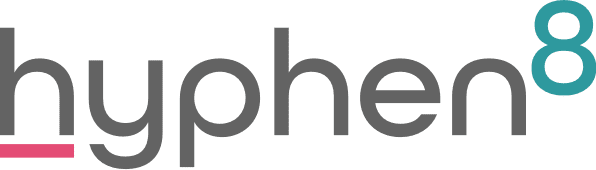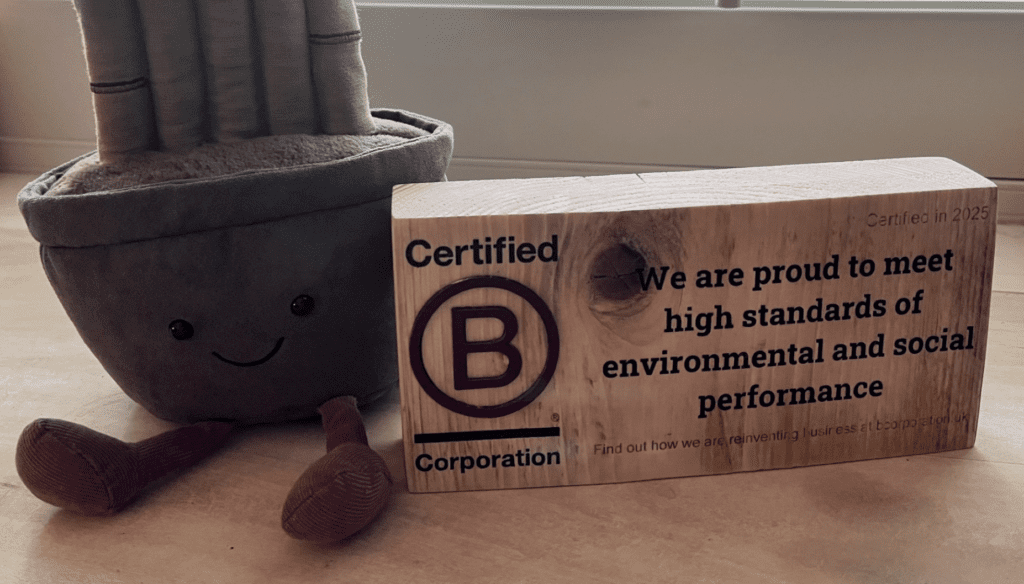Summer Tips and Tricks for Admins

Those lighter evenings and warmer mornings mean one thing.. Summer is on the way, and here is the Summer’s installment of Tips and Tricks for Admins.
Utilise the Salesforce Mobile App
The Salesforce mobile app gives on the move access to some very key features in Salesforce. By utilising this App you can keep up to date on various things so easily on your smart phone.
- keep in touch with colleagues through Chatter while out of the office,
- check up on Dashboard figures on the way to that important meeting
- look up a contact record to find their contact information on the go.
- Click on a phone number to call directly from your phone.
The Salesforce Mobile App is available from your operating system’s app store, just search for “salesforce” in the app store.

Become a Trailblazer
Trailhead is the ultimate Salesforce training portal. Not only does Trailhead offer a great number of easily accessed modules, from entry level all the way through to advanced developer.
Trailhead launched Trailmixes (A little like a play list) as a fantastic way to use the Trailhead platform, allowing you to follow a guided path through Modules that will guide you through a specific path e.g. Pardot, Opportunity Management, lightening transition and enhance your knowledge of Salesforce.
From beginner Trailmixes like the ‘Begin in the Beginning’, this takes a new user through what Salesforce has to offer and the basics of using the Platform.
To the more in-depth Trailmixes such as ‘Build your Developer Career on Salesforce, covering more developer focused modules, looking at more complex working of Salesforce.
Employers can now see and assign what modules and badges to employee by using the Trail tracker app, meaning that the training can become much more hands on.
To become a Trailblazer check out the Trailhead Home Page

Get the most out of list views with inline editing
List views are a great feature that allows you to view a number of records in an object that meet certain criteria. These criteria can be anything as simple as recently viewed or something more complicated like; Owned by you, created before 2018 and email address contains @gmail.com.
By creating a list view of records you want to see it will enable you to edit them on mass using the inline editing feature. This feature of Salesforce allows you to edit records by simply double clicking the field or clicking the edit pencil. You can then update all records selected from a list view to the new value entered in the field.
Tasks, Activities and Emails
These three things are powerful functionality of the Salesforce CRM system;
Activities allow you to log interactions with a customer against that customer’s record in salesforce. Need to log important meeting notes, make a note of when you interacted with a customer and why, then Activities is what you need.
Tasks allow you to create an action for yourself, or a colleague, as a reminder for something you need to follow up on. They allow you to set a date, title and description of the reminder.
Emails is a facility by which you can send emails directly to a customer from within Salesforce. Using this feature allows you to make use of the Email templates which can be built in Salesforce.
The Salesforce Console
The consoles in Salesforce are an App that’s designed with speed and ease of access to multiple records in mind. Like all other apps in Salesforce it is accessible from the App menu, however once you start using it you won’t want to switch to using Salesforce in any other way.
The console is a tab-based interface, which allows you to navigate between different records all within the same window of Chrome (or your internet programme of choice).
Within the Console you can switch between objects from the Navigation tab, allowing you to open records in their own in window tab while then opening records from a different object. These records appear as the Primary tabs, however you can then open records related that that record in sub tabs.
Through proper utilisation of the Console you can easily work on multiple records at once, easily navigating to parent or child records of the record you are viewing.