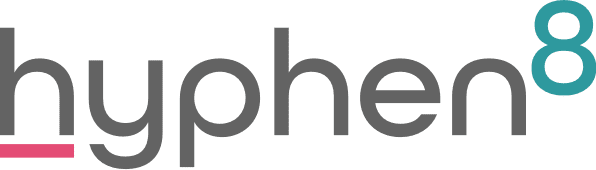Summer Admin Tidy Up
Sometimes it’s hard to make the time for ensuring important Salesforce admin jobs are carried out, but perhaps the office is a little quieter over the summer months. So, this is the perfect time to tackle some “cleaning up”. I promise you’ll feel so much better, and users will appreciate it too.
Grab a cup of tea and a duster and prepare to get cleaning!
Tidy up after old employees
I don’t mean raiding their desks for the best highlighter pens!
It is so important to make sure that when an employee leaves the organisation that you deactivate their user so that they no longer have access to your system, but there are some really essential steps to follow this.
You must make sure that all Contacts, Accounts, and any other “live” objects that you use are reassigned to active users. This is super important if you use a form to check and update a record, as you can’t update and reparent records that are owned by an inactive user.
Reassign any live opportunities, grants, monitoring records that are owned by the inactive user to ensure that any outstanding activities can be completed on the record.
For more help on how to mass transfer records, check out this Salesforce help article.

Remove Rubbish Reports
The public reports folder always ends up as a bit of a dumping ground for reports that are used once and forgotten about.
But did you know that you can run a reports report? You can run this report type to see when the report was created, who by and most importantly see when the report was last run.
You can then delete the reports that are historic and are just cluttering up space and making it so hard to find the right reports.
If you do find that you have loads of recent reports in your public folder, think about how you can train users to use folders and sharing instead, perhaps a short video to walk them through the process of creating folders and folder sharing? For more help on running a reports report, check out this Salesforce Help Article on Reporting on Reports.

Organise your email templates
The idea of email templates is to make it super easy for users to send information out in an email without having to change large sections.
However we know, that , sometimes old versions are replaced and not removed. By removing any old, unused templates it makes searching so much easier for users to quickly find the email template they are looking for without any confusion over which version it is. Make sure that the versions saved are up to date and reflect business processes.
Make sure your help is helpful
Help messages and text can really help users find their way in the system, but make sure it is kept up to date. This includes any help messages on fields, guidance for success help messages, it is so important to make sure that these are updated when any business process or terminology changes. If you are unsure of how to do this, check out the Salesforce Help Article.

How healthy is your data?
Data health and data cleanliness is critical to ensure the data and reports in Salesforce are accurate. One of my mantra’s is “you put rubbish in, you get rubbish out” meaning if you put poor quality data into the system, you will get rubbish reports.
So, what can you do to ensure that your data is “healthy”? Of course, this is a huge topic that deserves its own blog but here are a few tips:
- If you aren’t currently doing so, try some validation rules. Ensuring that data is entered with the correct information – e.g. charity numbers. By restricting what a user can input into a field increases your data quality. However, it is really important to make sure any validation error messages have a really clear message to users so that they can easily see the reason why their record doesn’t meet the requirements.
- Check your picklists- Occasionally if you are importing data from forms or just manual updates and you haven’t got the mapping quite right you can end up with “inactive” picklist values, and whilst sounds not too worrying, it means that individual records are stamped with those values. It means that any list views, reports etc that you use a picklist value for will be distorted as it won include these inactive values. You can easily replace the values within Salesforce by going to the picklist. Once you have removed them all, make sure you update the form/ integration which is causing this to happen.
- If data input is an issue, think about what fields should be mandatory, if you have rouge colleagues creating records without critical information, make them mandatory so they cannot skip them in order to create records