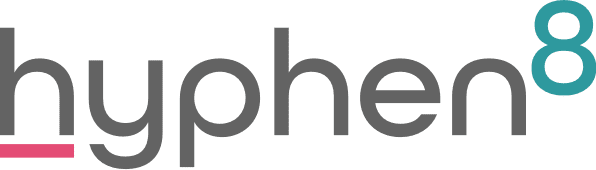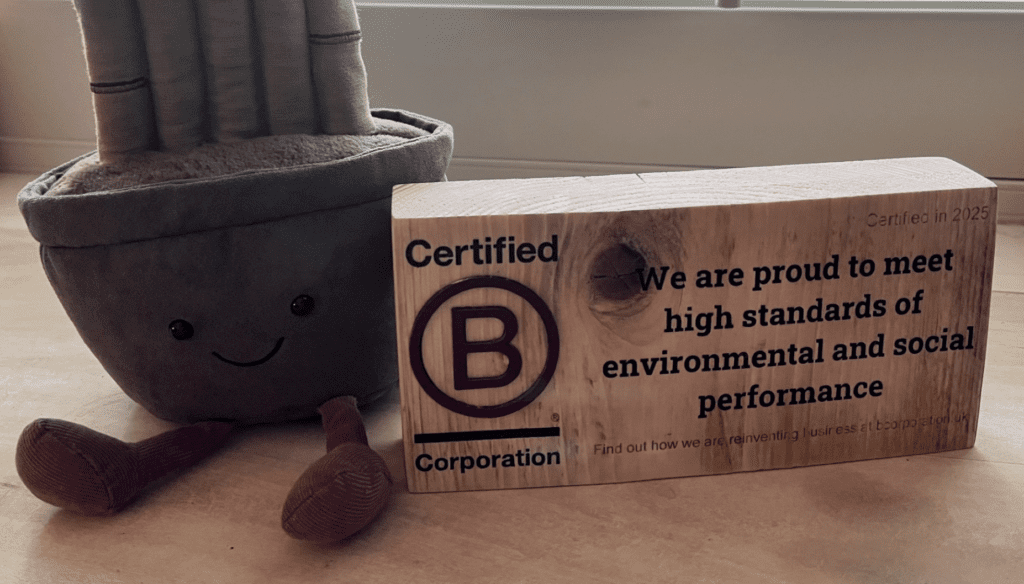Salesforce Winter 20 Release Highlights
How are we thinking about Winter already? I feel we have been cheated out of a summer as I sit in my office with a jumper and wooly socks on, having got drenched walking the dog this morning. Surely in August I should be thinking about shorts and BBQ’s still? Anyway, grab a cup of tea and checkout my Salesforce Winter 20 Release Highlights.
This Salesforce release hits with a huge clap of thunder as this is the release where lightning really does strike!
Most orgs will be making the transition to Winter20 in early October but, to find out exactly when your org will be updated, head over to the maintenance tab on the Salesforce Trust Website.

Lightning is here to stay
Lightning is now a permanent feature to all orgs once it is turned on either by your admin or by the Lightning Experience Critical Update. Once it is switched on you can not disable it. All users still have access to Salesforce classic and can switch between them.
For further information on the Lightning switch on, please read the Lightning Switch Release Notes.

Access the Recycling Bin in Lightning
The lack of the recycling bin in lightning has been one of my biggest bug bears with Lightning, however good news! Salesforce have introduced the recycling bin into Lightning so you no longer need to switch back into classic.
The new recycling bin can be found in the app launcher so that you can easily view, restore and permanently delete the items in your recycle bin and the org recycle bin.
To find out more about the new recycle bin please read the Release Notes.

Save Ink and Paper with Printable List Views
A question which I am asked the most often is “how can we print our list views?” before it used to be the slightly frustrating advice of print the list view as a web page which added so much clutter and unnecessary additional sheets of paper- think of all those trees that have been sent straight into the recycling bin. Anyway, Salesforce have listened and added a condensed, minimal, ink saving view of your lists with the addition of the Printable View button. For more information on Printable Views check out the Release Notes.

Start a flow on a schedule
Finally you can schedule a flow with the same ease as setting up a meeting, you can now schedule an autolaunched flow to start on a particular date and time and set the frequency to once, daily or weekly. You can also select a set of records for your flow by specifying your object and filter! For more information and limits, check out the Scheduled Flow Release Notes.

Get Precise with Mass Actions on Search Results and Quick Filters
No longer do you need to create a special one off list to narrow down your target records. Mass actions now work on list view search results or the results from your quick filters. It is easy to perform a mass action on your results, simply apply your search terms or filter and then select all or a subset of the results. For more information please read the Release Notes.
Keep Working Through Dialog in A Console View
This one is for all those console users out there. Dialogs no longer get in the way of your work. Now when a dialog is created from your workspace tab it is now limited to the tab that triggered it! For more details check out the Console Release Notes

Keep Up with Security Updates in the New Hub
Salesforce have made security updates more visible and intuitive with a new user interface and more detailed explanations and recommendations.
When a security update needs your attention, you see a persistent message at the top of your org when you log in, with a link to the new Security Update node in the setup menu. For more information on the new security interface, check out the Security Hub Release Notes.
![]()
Check a Field’s References and Find Reports Using It
This feature is one for all you admins. With a super easy click of button you can easily view the references to a custom field, such as references in a formula, layout or Apex class. Simply click on the “where is this used” button to see where the field is used. The list will include Reports (Columns), validation rules, Apex Class, Process Builder (criteria) plus many more. For more information please read the Release Notes.

Add A Signature to Email Templates
This is another question I always encounter, “how can I add a signature to my email template?” Now you can add a signature to email templates by using the new Sender Signature merge field, this allows template creators to incorporate the senders existing signature into an email template. For more information please check out the Email Template Release Notes
Launch into Lightning Apps with the Mobile App Launcher
The App launcher has landed for mobile! Now you can switch between your favourite lightning apps, just like on a desktop. For more information please see the Mobile App Release Notes.

Keep upto date with the latest Salesforce releases by reading the other blog in our release readiness series. Our Blogs
For any help and guidance on any of the latest features please Get in touch with the Hyphen8 team.