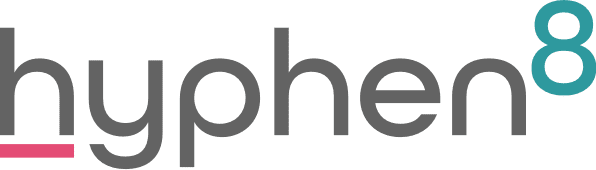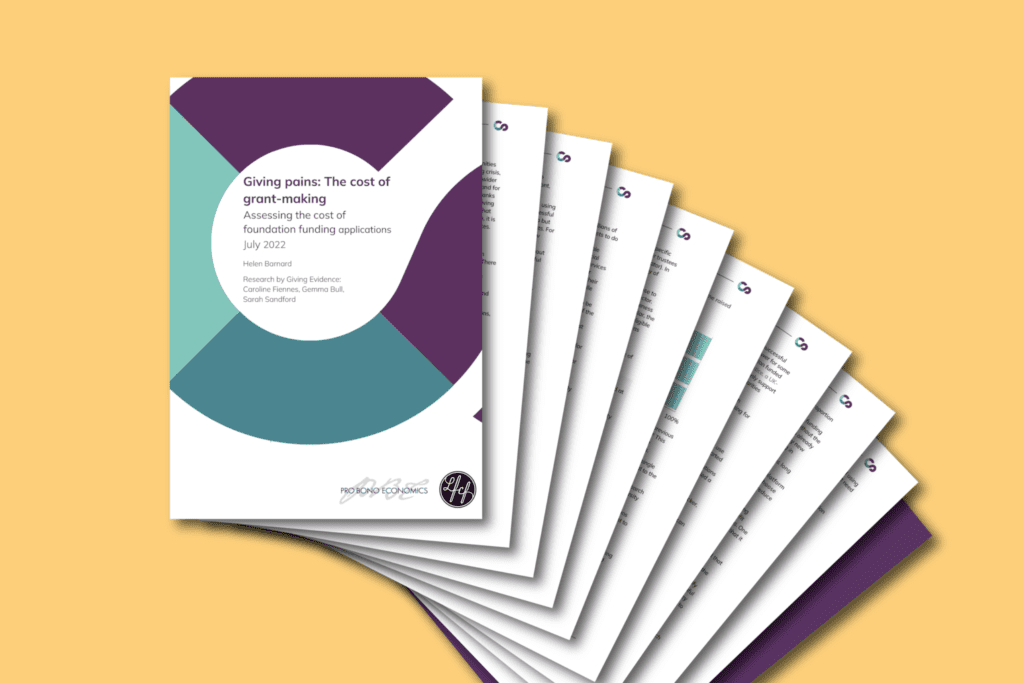Salesforce Summer 21 Release Highlights
Life is starting to feel a little more normal and despite needing to wear multiple layers to meet friends outside, the weather is steadily improving and summer has to be on the way. The latest Salesforce release is filled with some exciting new features for admins, so make a brew and sit back and enjoy some of my favourite highlights from Summer 21.
Dynamic Actions Bar
I love dynamic forms and how they enable so much more flexibility for limiting what users can see and do at specific times. Salesforce have added the Dynamic Actions Bar to make this experience even better. This includes visibility of the entire actions bar! For more information on Dynamic Actions Bar, please check out the Release Notes

Download a Dashboard Image to a File
I am often asked in training ‘can we download an image of a dashboard to present?’. Up until now that has not been possible without screenshotting. But now you can easily download a dashboard as a PNG file which can easily be included in documents, presentations and much more! For more details, check out the release notes Release Notes.’

Save time with Mass Actions in Split View
You no longer need to open a separate list page, you can act on multiple records at once, by using the new split view. Select items in the split view list and apply an action to all of them in standard or console view.
A split view will automatically have checkboxes if there is a quick action available for all items in the list. The items automatically deselect after you apply the action. For more information, check out the release notes.

Power up Recently Viewed Lists with Customisable Actions
Now you can add custom actions to Recently Viewed lists. To be consistent with the other list views, Recently Viewed lists now show the actions added to an object’s list view search layout. Some actions such as printable list view aren’t available on Recently Viewed. For more information and how to enable this feature, checkout the release notes.
See Record Access Reasons In Lightning Experience
A user has access to a record, but why? Is it because of their role? A sharing rule? Now you don’t have to hop back into classic to find out why. You can do it right from the record and click on Sharing Hierarchy to see why the user can see the record, once you click on the Sharing Hierarchy you can click on the user name to see the reason for the access in a neat table. For more information, please see the release notes.

BETA – Inline Editing in Salesforce Reports
This feature is currently in BETA which means that it may not become generally available, it is just for evaluation purposes and not for use in production.
Editable list views have been helpful and around for some time now, and I am often asked why can’t they do the same with a report. This BETA release allows users to avoid going back to the original record to update information. With inline editing, you can update certain types of text, numeric and checkbox fields without having to leave the run report page! For more information on editable reports and how to turn this feature on, please check out the Release Notes.
![]()
BETA – Point to Specific Elements on a Page with Targeted Prompts
This feature is currently in BETA which means that it may not become generally available, it is just for evaluation purposes and not for use in production.
This new in-app guidance allows you to connect a targeted prompt to a specific page element to show your users exactly what you are referring to. For more information on in app guidance and My Trailhead, please see the release notes.