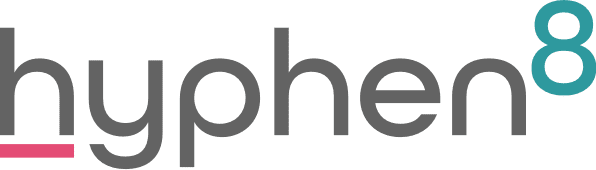Salesforce Spring ’24 Release Highlights
Hooray! Spring is (almost) here 😊 and Salesforce have just delivered their latest release, jampacked with useful features to help improve yours and your users’ experience on the platform.
We spent some time looking over the release notes to pick out some features that we know you’ll love, and will save you time.
Let’s dive in!
Dynamic Form Updates
You're probably already familiar with Dynamic Forms. In case you're not, it’s a way of creating user-centric page layouts that use conditional logic to only show your users information that's necessary and relevant to them.
We know that many of you love this feature, as it does away with cluttered page layouts. This makes the process simpler, more efficient and accessible for everyone – by showing only the relevant fields.
Salesforce have now brought in several significant improvements....
- We really like the feature that allows for Cross-Object fields to be added within Dynamic Forms, this means fields can sit on different pages and keep their dynamic capabilities, thanks to this update.
- Another major improvement is the ability to have Device-Specific Dynamic Forms. You can now create visibility rules for individual fields, as well as Sections and Components; meaning that you can choose what your users see, dependent on whether they’re on a desktop OR mobile device.
If you are not using Dynamic Forms yet and would like to get started, our team would be happy to assist.
Dashboard and Reporting Improvements
Some nice improvements have been made with the Salesforce Dashboards and Reporting too.
Dashboards
Have you ever experienced the issue of not being able to reassign ownership of a dashboard once someone has left the company? This release has solved this time-consuming issue of needing to start from scratch, and now you can "Reassign Dashboard Owner" individually or in bulk.
For Salesforce users, Dashboards have also just received some major improvements:
- Lightning Dashboard Components have been renamed as Widgets, to make the terminology more aligned to CRM Analytics.
- There’s been an increase in number of supported widgets (from 20 to 25), which could includes charts and tables, images, and rich text widgets. These options can transform the Dashboard experience, making it more engaging and insightful.
- And, you now have the option of adding 5 filters to a Dashboard (up from 3), helping you drill down further into your data.
Reporting
Report selection just got so much easier!
Now when creating a “New Report”, you can filter by objects or fields, whereas previously you would have you could only pick a report type, and only once it was generated could you see if the field/s you needed to report on were included. For example, if you want to filter by “Awarded Amount”, you can.
A nice addition to reporting functionality in this release is the ability to update fields within report filters. Previously, if you wanted to change the way a report was filtered, you would have to first remove the filters that were no longer applicable, and then add the new ones. But not anymore! This update to report filters means that you can adjust the current report filter to another field, without having to remove it first. To change, just click on the filter you want to adjust to remove current field and change to the new field:
Another nice addition that will undoubtedly improve your reporting workflow within Salesforce is the ability to move multiple columns at the same time. Prior to Spring ’24, reports would only allow you to move a single column at once, but now you can move multiple at the same time. This is a welcome update, as setting up and changing reports could often be an arduous task.
Account, Contact and Lead Intelligence View
This release has brought with it Salesforce’s new Account Intelligence view, where you can quickly filter accounts to show total accounts, accounts with Donations, recent activity and upcoming activity. The results will then update below.
You also have the ability to click next to an Account Name and see am expanded panel of information, which can toggle to show Activities (4) or log an activity like Send Email (5).
Previously Intelligence views have been available on Contacts and Leads, with Pipeline Inspector on Opportunities.
The Contact Intelligence view and Lead Intelligence view now both show the following engagement metrics:
- Not contacted - No calls or emails occurred in the last year
- Contacted attempted - Outgoing calls or emails occurred in the last 30 days, without meaningful engagements
- Engaged - At least one inbound engagement occurred
- Meeting scheduled - At least one event is scheduled in the next 30 days
- Meeting declined - A scheduled event was declined
- Disqualified - The contact has a call result of unqualified or not interested, or has opted out of calls or emails.
Why not tell us what features you are excited about!
And if anything here has you scratching your head, don't hesitate to get in touch and find out more...