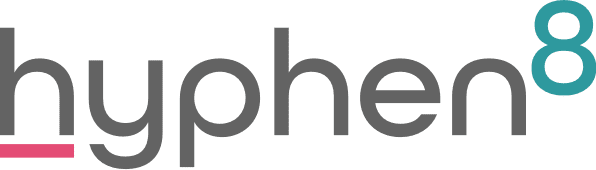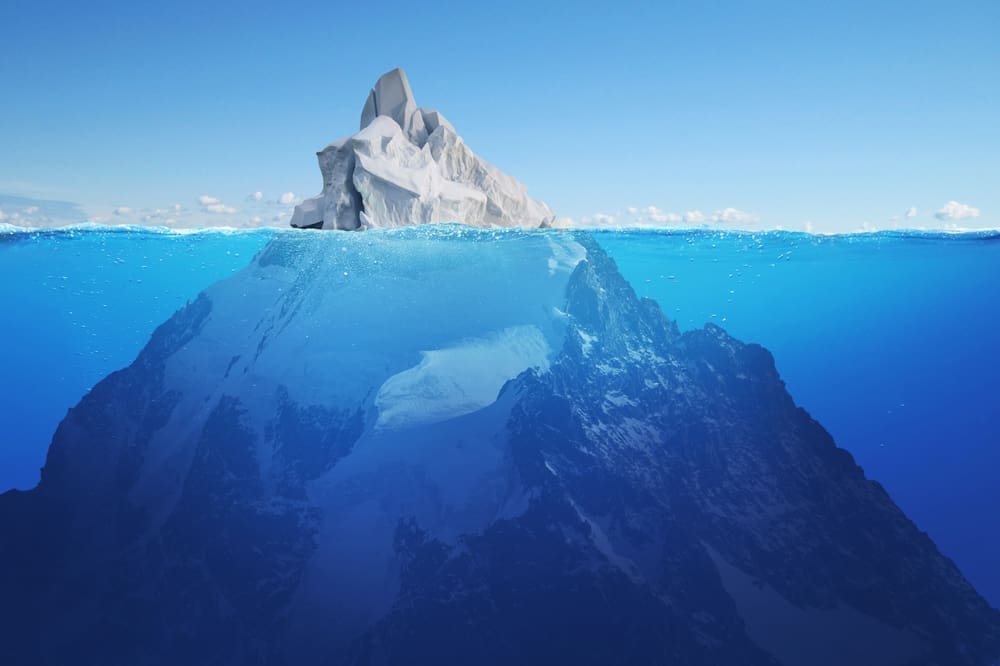NPSP Batch Gift Entry
The NPSP Batch Gift Entry is a brand new tool which can be used to help users enter donations. It is completely different from batch data entry, which is sadly no longer available.
Batch Gift Entry makes things quicker and easier for users entering donations . Our very own Yau Haoming has created this fantastic video to guide you through the process.
Users can choose which fields they want to add, fields from the Opportunity and Payment objects. Can also capture defaults, e.g. donation stage.
Also update existing open donations and prevent duplicate donations from being created by users.
Batch Gift Entry is well documented on power of hub. https://powerofus.force.com/articles/Resource/NPSP-BGE-Overview
How to create a Batch Gift Entry
- Go to the App Launcher and search for Batch Gift Entry.

02. Click New Batch. The Batch Gift Entry Wizard will take you through several steps.
Expected count of gifts and total batch amount are used if you know , how many gifts and the total value of the gifts expected. If you are certain the expected count of gifts and the total are correct, you can check the Require Expected Total Match checkbox.


03. Now you need to select the fields that you would like to enter, both on the opportunity and the payment object. As the donation involves creating both.

04. Now we can specify if the fields are required and what the default value should be (if required) . E.g. Donation Stage, Donation Date.

05. This is when the system is looking for existing open donations, it will match or suggest updating an existing donation- there is documentation on the behaviours of these matching rules. And select the fields that the rule should use as the criteria, e.g. Donation date, Donation Description etc.

06. Here is the Batch Gift Entry page, select if the donation is an account or contact, any default fields are not-editable, The donation is then added into the batch.
If there is an existing donation, the system will include a notification to “Review Donations” Users can click to review the donation and update the payment or alternatively create a new opportunity. Updating will not create a duplicate.


Now we are ready to process the batch, upon clicking process batch you will see an important information notification confirmation page. The import wizard keeps you updated on the progress of the import.

One the batch has been completed, you can see that the donation has been completed and the status has changed to imported.
You can continue to add donations to the batch if required.

Make sure you read our other blog posts for more helpful Salesforce Advice. Hyphen8 Blog
Special thanks to Yau Haoming for filming the demo, you can read more about Yau in his LinkedIn profile Yau’s LinkedIn Profile