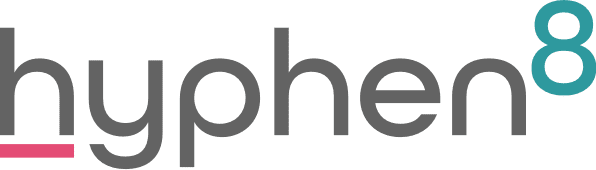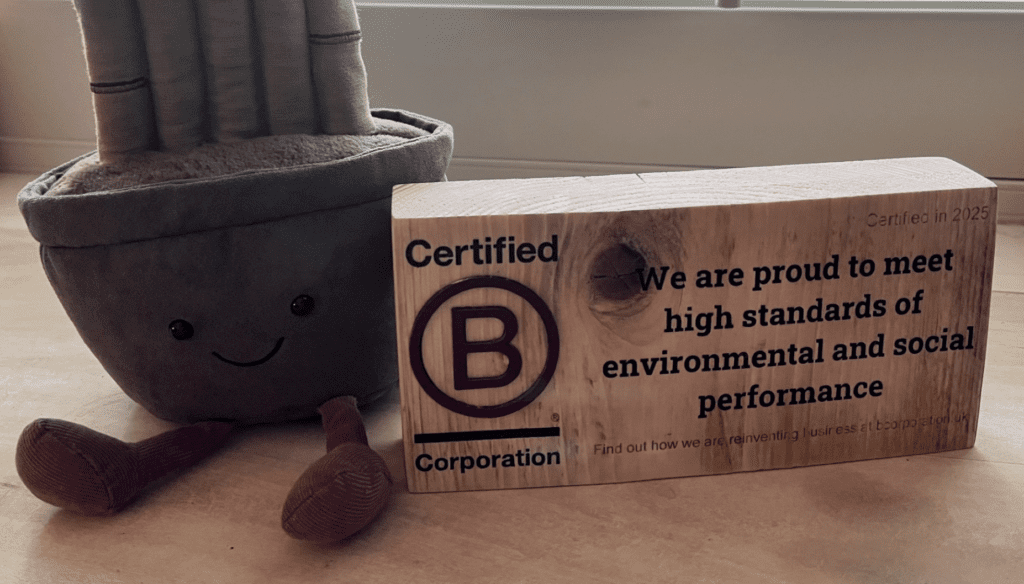8 ways to get creative with Lightning
Hyphen8 is 8 years old this year which sounds a long time but often feels like speeded up time travel. As 8 is a very special number for us, in my current blog series, I will share tips and cool stuff that we have done with the theme of ‘8 ways to….’. One of our core values is knowledge-sharing and making our customers self-sufficient. We are extremely proud of the amazing work that we do so want to show off how you can push the impressive box of tricks that come with the Salesforce platform. This blog is 8 ways to get creative with Lightning.
Our talented team are always coming up with innovative ways to make Salesforce processes pop and to make the user’s experience quicker, easier and visually enticing. We are BIG fans of Lightning because it makes this all the more possible. Although the 8 examples shown apply to specific scenarios, the same principals can be applied to any process.
1. Accordion component
Our current favourite Lightning component – we use Accordion style display a lot to allow the user to expand or collapse lists of actions. In this example, we use toggles to indicate whether a statement applies but this is also perfect for checklists to be completed. Adding specific tabs below the status path to the Lightning page is a fantastic way to lead the user through a staged process.

2. Colour injection
Let’s face it – we humans love a bit of colour in our lives, don’t we? Here, we used colour to highlight an increase or decrease to budget line items. These are grouped by year in an easy-to-read comparison table so the approver has an instant view of the change.

3. Dynamic notifications with icons
More use of colour here but this time accompanied by prominent icons to display alerts. This is an effective way to draw attention to issues that need to be resolved before a process can move to the next stage. Validation rules prevent the user from continuing unless they have resolved the alert depending on the severity level.

4. Dynamic side panel content
We use the side area of the record details screen often to display panels dynamically-driven by the status of the record. Within these panels, notifications and exception messages can appear when the specified criteria is met or actions can be prompted in a variety of formats. The panels then disappear when the action has been completed.

5. Dynamic icons for quick comparisons
In this example we use simple coloured icons in the side panel to display difference between a stage 1 and stage 2 grant application received (but can be applied to compare 2 records of any type). This makes it super easy for Grant Managers to see changes during their assessment without having to trawl through all fields and records.

6. Flexibility to format tables
Sometimes the way information is displayed in standard Salesforce related lists is not enough. To make it easier to see budget line items, in this case, we formatted a table to group by year (driven by dates entered) that allows the user to click on separate tabs to view more detail. The way in which information is served to users can be a huge time-saving and using Lightning can bring data to life.

7. Split screen data entry
In processes where there are several sources of data to digest and multiple instances of data entry, using Lightning, we can create a split screen with multiple components. On this screen, we split the view into 2 columns so that the information could be viewed and edited on the right whilst composing related queries on the left. These queries are shared with community users based on status and their progress is depicted by an icon to indicate whether they have responded.

8. Context-driven help messages
This is a pretty cool way to display guidance and FAQs for users in the context of the record they are viewing. Help messages are displayed in the side panel and can be collapsed / expanded. We often add this as an additional tab to the side activity panel. The content can be controlled by internal system administrators and can be applied to any record.

If you are interested in discussing how Lightning can add some sparkle to your Salesforce processes, get in touch at team@hyphen.com