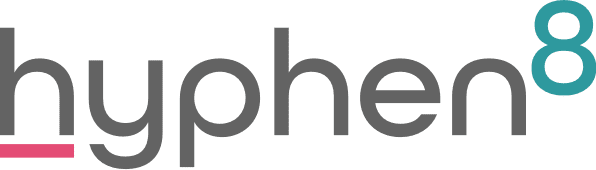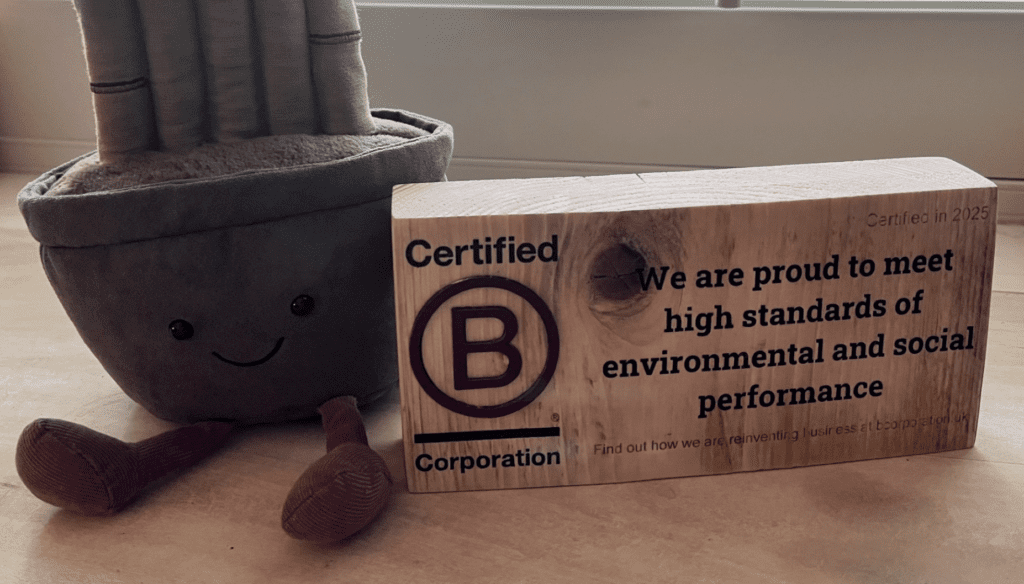Admin: Salesforce Optimizer

We all want to ensure our Salesforce Orgs are running efficiently, and as clean as possible. We also want to ensure that our systems are easy to use and that there is no unnecessary complications or clutter.
Salesforce Optimizer will analyse your implementation to find ways to simplify customisations and drive feature adoption. Optimizer generates a PDF report with recommendations to improve your implementation and then saves the report to Salesforce Files.
These reports include a great amount of information regarding your Salesforce instance, including the following:
- Org Limits & Usage
- File, Data, Static Resource Storage Limits / Usage
- Object Limits & Usage
- Custom Field, Active Sharing Rules, Active Workflow Rules and Active Validation Rules Storage Limits / Usage
- Optimisation and Maintenance
- Field Usage / Unused Fields
- Page Layouts – Usability (amount of fields on a page)
- Unused Reports / Dashboards
- Unused / Unassigned Page Layouts
- Unused Record Types
- Page Layouts per Object
- Record Types per Object
- Lightning Components review on Record Pages
- Inactive Workflows
- Inactive Validation Rules
- User Activity / Logins / Inactive Users
- Unassigned Roles / Custom Profiles / Permission Sets
- Formula Fields with JavaScript Code
- Multiple Apex Triggers per Object
- API Versions
- Hard-coded URLs / Buttons
- My Domain
- Unsupported / Out of Date browsers being used
- User Experience Improvements
- Recommendations for: Path, Duplicate Management, Macros etc
You can see from this stripped-back list above, the Salesforce Optimizer covers a large proportion of a Salesforce Org, and the full output provides a fair chunk more information. This is all well presented in Salesforce usual fashion – similar to their Lightning Readiness Report as part of the Lightning Migration Assistant.

Get Started with Salesforce Optimizer
It’s easy to get started, and generate your Optimizer Report. Have your administrator perform the following steps:
- From Setup, enter ‘Optimizer’ in the Quick Find box on the Home Tab and select ‘Optimizer’.
- Click ‘Create PDF’ and approve the on screen prompts
- Go to the Files tab, and locate / download the Optimizer Report PDF
There is also a handy Trailhead for further information on using the Salesforce Optimizer Tool here.
Once you have completed your Salesforce Optimisation, sit back and enjoy your cleaner, clutter free Salesforce Org!
For more Salesforce feature highlights, check out our other Blog Posts